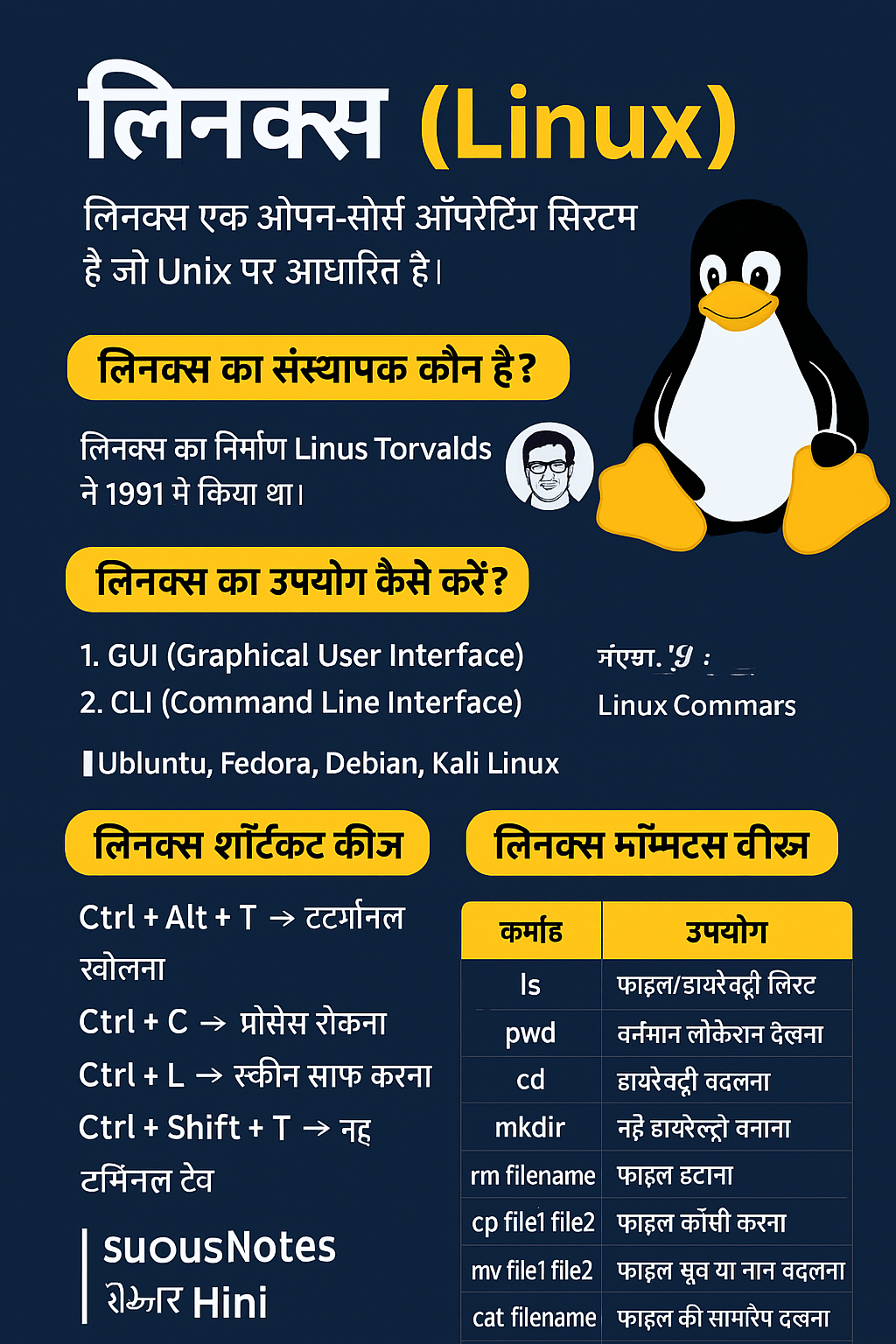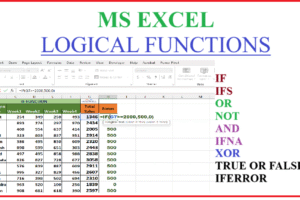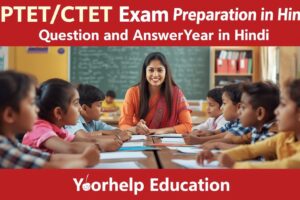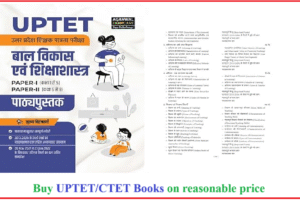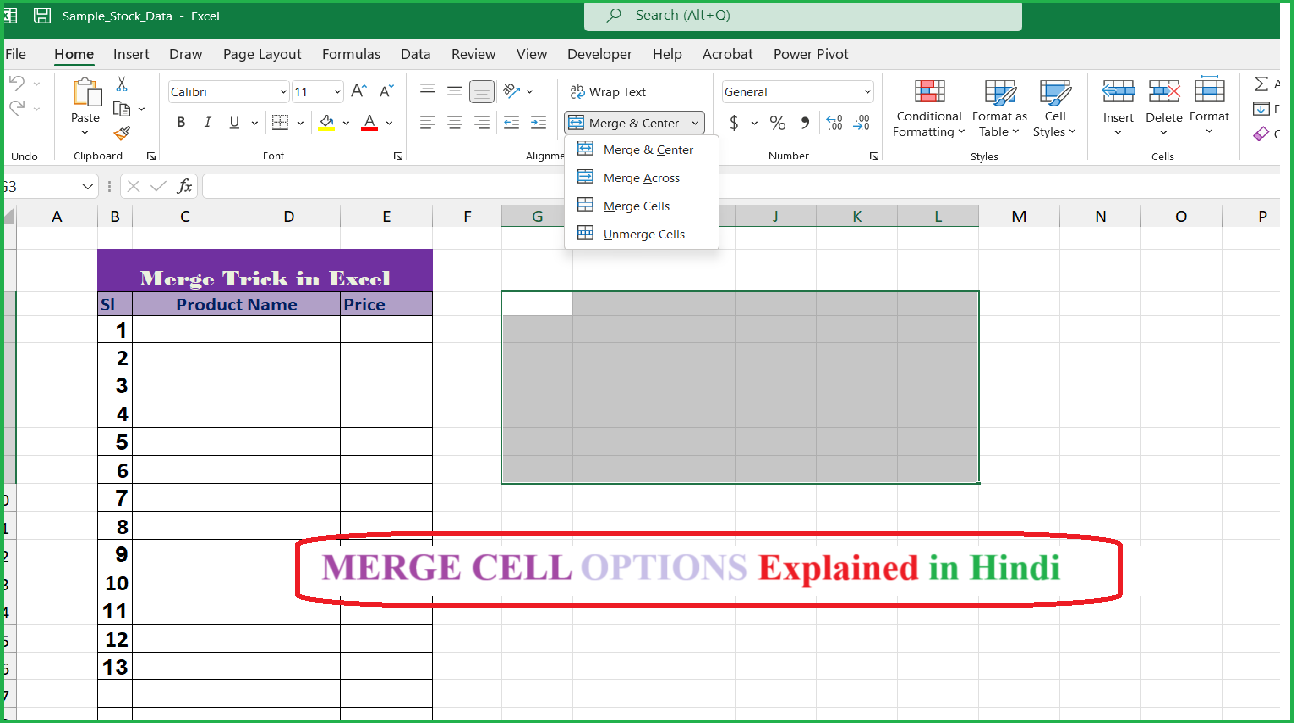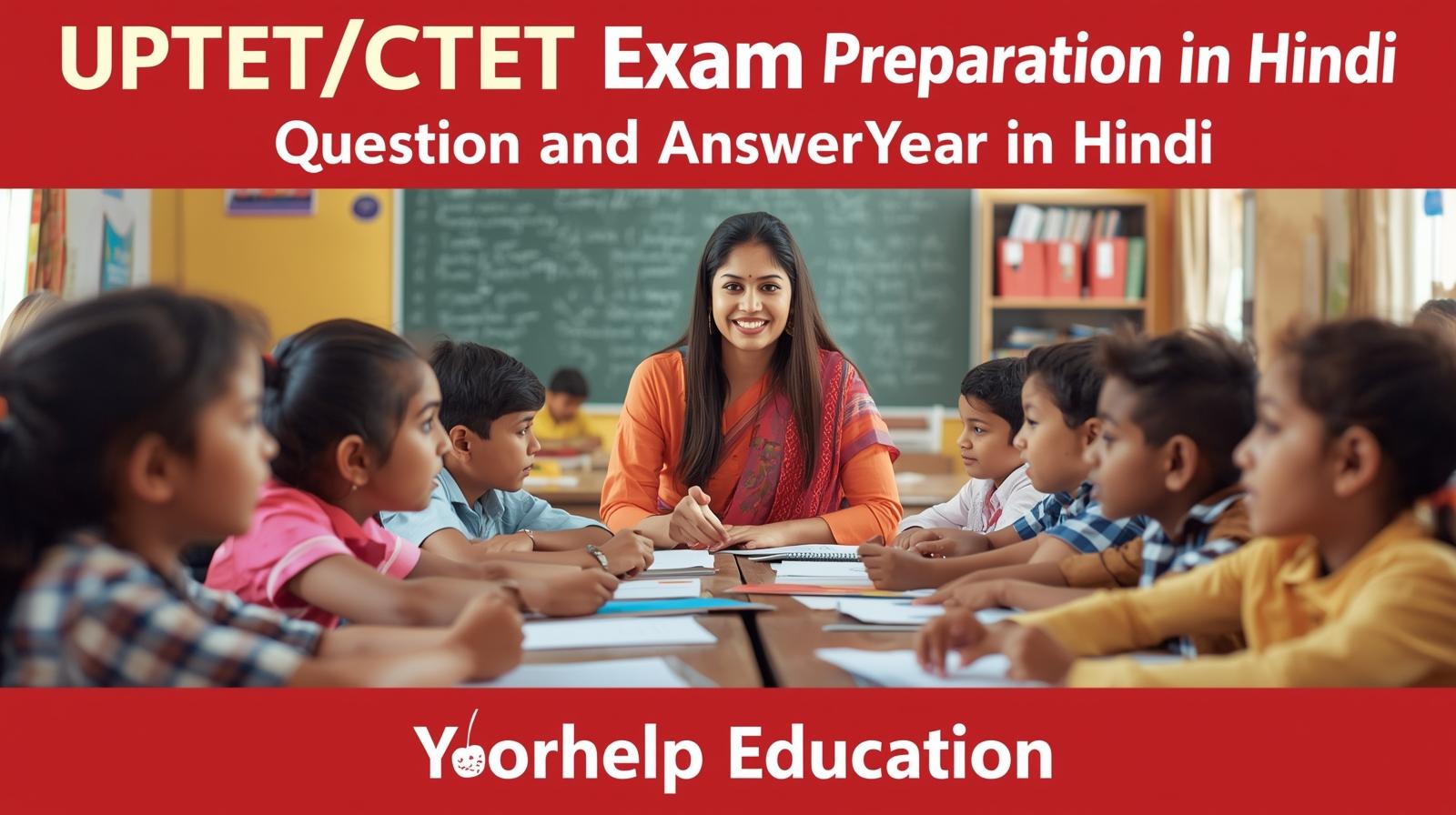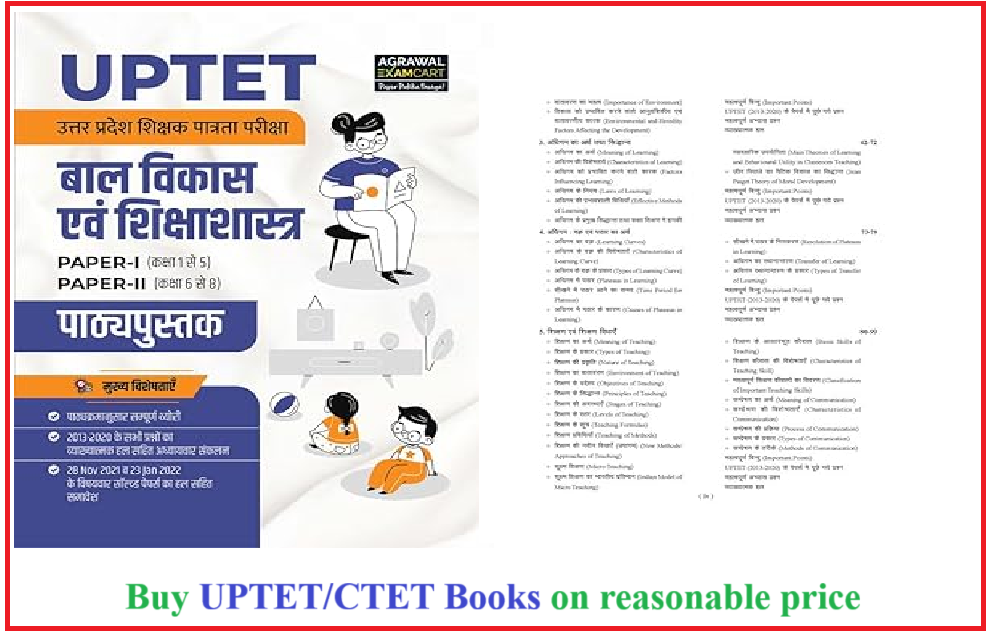How to merge cells in Excel 2021: Learn to merge cells in excel to give title two or more column in a single cell. Let’s explore Excel topics in this post.
Table of Contents
How to Merge cells in Excel 2021
Here Merging cells in Excel refers to make one cell combining two or more cells into one single cell. This is often used to create titles, headings or two or more data cells in a cell or a sheet.
✅ Why Merge Cells in Excel?
- To create a heading that related to multiple columns. for example if you want to write Week day and its heading want to write Week 1, like this month name and more so you can use merge cells.
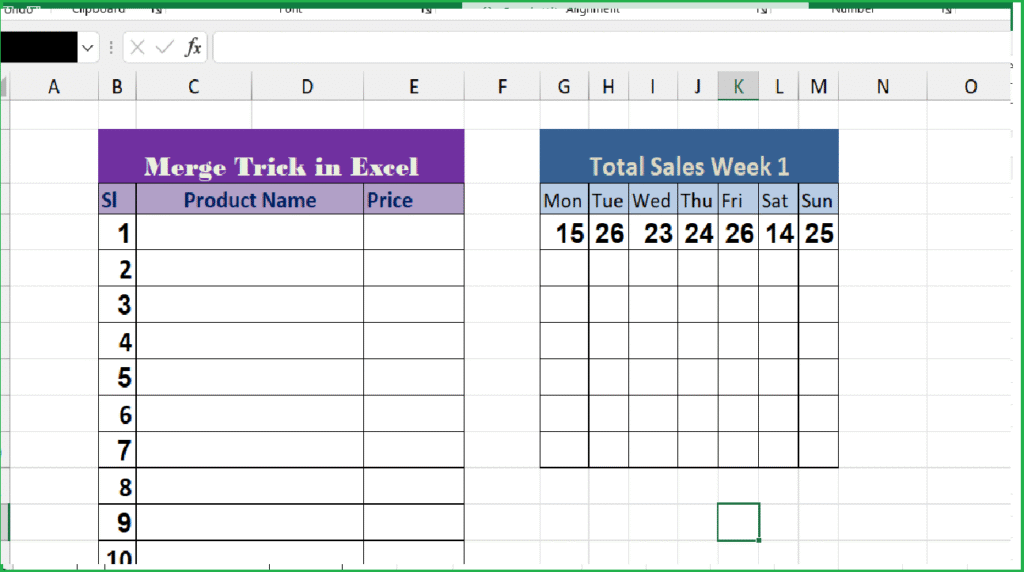
- To arrange numerical data in organized way.
- To center the title or label of two or more columns data.
🧩 Types of Merge Options in Excel 2021
To merge two or more cells in Excel go to Home Tab. Now click on Merge & Center option in Home tab, following options appeared:
- Merge & Center – It Combines two or more cells and aligns the content in the center of the merged cell.
- Merge Across – It Merges selected cells in each row individually. You can use shortcut (Alt+H+M+A).
- Merge Cells – Just merges, no alignment.
- Unmerge Cells – This command Splits merged cells back into separate cells as they was.
Affiliate Links:
Not Updated yourself with New launched Smartphone just Click here https://amzn.to/4m8ybUg to update yourself with stylish 5G smartphone.
📝 Steps to Merge Cells in Excel 2021
👉 Example:
If you want to merge A1, B1, and C1 to create one heading. follow this process
Step-by-step Process:
- First of all, Open Excel 2021 and Select/open your worksheet.
- Select the cells you want to merge.
👉 Example: Click and drag from A1 to C1. - Go to the Home tab on the Ribbon.
- Click the Merge & Center button or options that you want.
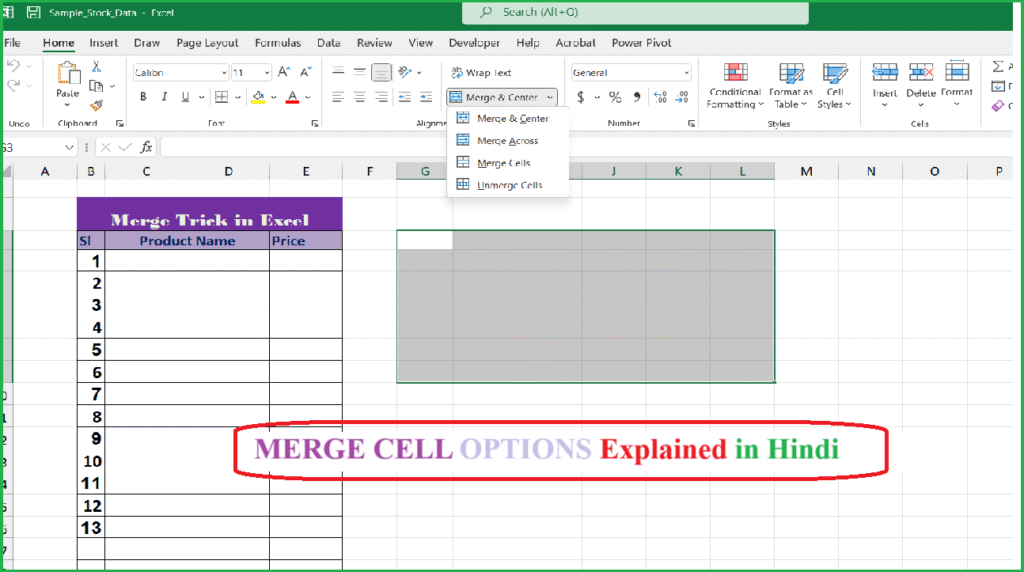
✅ Your selected cells are now merged and the content is centered.
⌨️ Shortcut Key to Merge Cells in Excel 2021
There is no direct single key shortcut, but you can use:
textCopyEditAlt + H + M + C → Merge & Center
Alt + H + M + M → Merge Cells
Alt + H + M + A → Merge Across
Alt + H + M + U → Unmerge Cells
👉 To use it:
- Press Alt key → then H → then M → then your option like C for Merge & Center.
⚠️ Note Before Merging:
- Only the top-left cell’s content remains after merging.
- Other data in selected cells will be deleted.
💡 Tips:
- Avoid merging in large data tables – it may affect sorting or filtering.
- Instead of merging, you can also use “Center Across Selection” from Format Cells > Alignment.
✅ Conclusion:
Merging cells in Excel 2021 is simple and helpful when creating professional-looking headers. Just remember to merge wisely — especially in data tables.
Try it now and make your Excel sheet clean and organized! 💻📊
Watch other MS Excel tutorial in Hindi
| S.No | Topic Category | Excel Topic Name (English) | Excel टॉपिक नाम (Hindi) | Video link |
|---|---|---|---|---|
| 1 | Basics | Introduction to Excel | एक्सेल का परिचय | https://youtu.be/42YXxM7x6Eo?si=U1eE6QaNJcE3Mu1K |
| 2 | Basics | Excel Interface & Ribbon | एक्सेल इंटरफेस और रिबन | https://youtu.be/42YXxM7x6Eo?si=U1eE6QaNJcE3Mu1K |
| 3 | Basics | Workbook & Worksheet | वर्कबुक और वर्कशीट | https://youtu.be/42YXxM7x6Eo?si=U1eE6QaNJcE3Mu1K |
| 4 | Basics | Rows, Columns, and Cells | रो, कॉलम और सेल्स | https://youtu.be/42YXxM7x6Eo?si=U1eE6QaNJcE3Mu1K |
| 5 | Basics | Data Entry & Editing | डेटा एंट्री और एडिटिंग | https://youtu.be/42YXxM7x6Eo?si=U1eE6QaNJcE3Mu1K |
| 6 | Basics | Save, Open, Close Workbook | फाइल को सेव, ओपन और क्लोज करना | https://youtu.be/42YXxM7x6Eo?si=U1eE6QaNJcE3Mu1K |
| 7 | Formatting | Font, Color, Borders | फ़ॉन्ट, रंग और बॉर्डर | https://youtu.be/42YXxM7x6Eo?si=U1eE6QaNJcE3Mu1K |
| 8 | Formatting | Cell Formatting | सेल फॉर्मेटिंग | https://youtu.be/42YXxM7x6Eo?si=U1eE6QaNJcE3Mu1K |
| 9 | Formatting | Number Formatting | नंबर फॉर्मेटिंग | https://youtu.be/42YXxM7x6Eo?si=U1eE6QaNJcE3Mu1K |
| 10 | Formatting | Conditional Formatting | कंडीशनल फॉर्मेटिंग | https://youtu.be/42YXxM7x6Eo?si=U1eE6QaNJcE3Mu1K |
| 11 | Formatting | Merge & Center | मर्ज एंड सेंटर | https://youtu.be/42YXxM7x6Eo?si=U1eE6QaNJcE3Mu1K |
| 12 | Formatting | Wrap Text & Text Alignment | टेक्स्ट को रैप करना और अलाइन करना | https://youtu.be/42YXxM7x6Eo?si=U1eE6QaNJcE3Mu1K |
| 13 | Data Management | Sorting & Filtering | डेटा को सॉर्ट और फ़िल्टर करना | Click Here |
| 14 | Data Management | Data Validation | डेटा वैलिडेशन | Click Here |
| 15 | Data Management | Drop Down List | ड्रॉपडाउन लिस्ट | Click Here |
| 16 | Data Management | Find and Replace | फाइंड और रिप्लेस | Click Here |
| 17 | Data Management | Remove Duplicates | डुप्लीकेट हटाना | Click Here |
| 18 | Formulas & Functions | What is Formula? | फॉर्मूला क्या होता है? | Click Here |
| 19 | Formulas & Functions | Basic Operators (+, -, *, /) | बेसिक ऑपरेटर | Click Here |
| 20 | Formulas & Functions | SUM, AVERAGE, MAX, MIN | सम, औसत, अधिकतम, न्यूनतम | Click Here |
| 21 | Formulas & Functions | COUNT, COUNTA, COUNTIF | काउंट, काउंटइफ | Click Here |
| 22 | Formulas & Functions | IF, AND, OR | इफ, एंड, और | Click Here |
| 23 | Formulas & Functions | VLOOKUP & HLOOKUP | वीलुकअप और एच-लुकअप | Click Here |
| 24 | Formulas & Functions | XLOOKUP | एक्स-लुकअप | Click Here |
| 25 | Formulas & Functions | INDEX & MATCH | इंडेक्स और मैच | Click Here |
| 26 | Formulas & Functions | TODAY, NOW, DATE, TIME | टुडे, नाउ, डेट, टाइम | Click Here |
| 27 | Formulas & Functions | TEXT, LEFT, RIGHT, MID | टेक्स्ट फंक्शन | Click Here |
| 28 | Charts & Visualization | Insert Chart (Bar, Line, Pie, etc.) | चार्ट बनाना | Click Here |
| 29 | Charts & Visualization | Chart Formatting | चार्ट फॉर्मेटिंग | Click Here |
| 30 | Charts & Visualization | Combo Charts | कॉम्बो चार्ट | Click Here |
| 31 | Advanced Tools | Pivot Table | पिवट टेबल | Click Here |
| 32 | Advanced Tools | Pivot Chart | पिवट चार्ट | Click Here |
| 33 | Advanced Tools | Slicers and Timelines | स्लाइसर और टाइमलाइन | Click Here |
| 34 | Advanced Tools | Power Query | पावर क्वेरी | Click Here |
| 35 | Advanced Tools | Flash Fill | फ्लैश फिल | Click Here |
| 36 | Advanced Tools | Goal Seek | गोल सीक | Click Here |
| 37 | Advanced Tools | What-If Analysis | व्हाट-इफ एनालिसिस | Click Here |
| 38 | Data Protection | Freeze Panes | फ्रीज़ पेंस | Click Here |
| 39 | Data Protection | Protect Sheet & Workbook | शीट और वर्कबुक को प्रोटेक्ट करना | Click Here |
| 40 | Data Protection | Hide/Unhide Rows, Columns | रो और कॉलम को छिपाना या दिखाना | Click Here |
| 41 | Printing | Page Setup & Print Area | पेज सेटअप और प्रिंट एरिया | Click Here |
| 42 | Printing | Header and Footer | हेडर और फुटर | Click Here |
| 43 | Printing | Print Preview & Printing | प्रिंट प्रीव्यू और प्रिंट करना | Click Here |
| 44 | Excel Shortcuts | Important Shortcut Keys | ज़रूरी शॉर्टकट की | Click Here |
| 45 | Dashboard | Create Dashboard in Excel | डैशबोर्ड बनाना | Click Here |
| 46 | Data Entry Forms | Create Data Entry Form using Excel | एक्सेल में डेटा एंट्री फॉर्म बनाना | Click Here |
| 47 | Excel with VBA | Introduction to Macros & VBA | मैक्रो और VBA का परिचय | Click Here |
| 48 | Excel with VBA | Record & Run Macros | मैक्रो रिकॉर्ड और रन करना | Click Here |
| 49 | Excel Projects | Inventory Management | इन्वेंटरी प्रबंधन | Click Here |
| 50 | Excel Projects | Attendance Sheet | उपस्थिति शीट | Click Here |
| 51 | Excel Projects | Invoice/Billing Sheet | इनवॉइस या बिलिंग शीट | Click Here |
| 52 | Excel Projects | Salary Slip Generator | सैलरी स्लिप बनाने का फॉर्मूला | Click Here |
| 53 | Excel Project | EMI Calculator | Click Here | |
| 54 | Excel Project | Marksheet Details | https://youtu.be/KpO3mfQ7J5A |