Payroll in Tally Prime: Tally Prime में पेरोल: सफलता के 7 आवश्यक कदम और बचने वाले सामान्य गड़बड़ियों के लिए एक महत्वपूर्ण गाइड। सीखें कैसे प्रोफेशनली पेरोल को Tally Prime में प्रबंधित करें।
Table of Contents
Payroll in Tally Prime:
Introduction:
“Tally Prime में पेरोल” एक बैक-एंड-फ्रंट-एंड सॉफ्टवेयर है जो किसी संगठन में कर्मचारियों के वेतन और अन्य लाभों को प्रबंधित करने की कार्यप्रणाली होती है। यह सॉफ्टवेयर कर्मचारियों की सैलरी, अनुदान, कर, भत्तों, और अन्य वेतन संबंधित प्रक्रियाओं को संगठित रूप से प्रबंधित करने में मदद करता है।
उदाहरण के रूप में, मान लें कि एक कंपनी के 10 कर्मचारी हैं। Tally Prime में पेरोल का उपयोग करके, यह कंपनी सभी कर्मचारियों की मासिक वेतन, अतिरिक्त वेतन, बोनस, कटोती, और करों को सही ढंग से प्रबंधित कर सकती है।
इस तरह, Tally Prime में पेरोल का उपयोग करने से किसी भी संगठन में वेतन प्रबंधन की प्रक्रिया को सुगम और अधिक सुरक्षित बनाया जा सकता है।
How to use or How to enable payroll in tally prime:
To enable payroll in Tally Prime, you need to follow these steps:
- Open Tally Prime and log in to your company data.
- Go to the Gateway of Tally.
- Select “Features” from the main menu or press F11.
- Under “F11: Features”, navigate to “Statutory & Taxation” (विधायक और कर) and press Enter.
- In the “Statutory & Taxation” menu, enable the option “Payroll” by setting it to “Yes”.
- Press Ctrl+A to save the changes.
Once you have enabled payroll, you will find additional features related to payroll management available in Tally Prime. You can then set up payroll related information such as employee details, salary structures, attendance, deductions, and generate payroll reports as needed.
Shortcut for Payroll:
In Tally Prime, there are shortcuts available for enabling features and accessing payroll-related functionalities. Here are the shortcuts:
- Shortcut for enabling features:
- Press F11 to open the Features menu.
- Here, you can enable or disable various features by navigating through the options.
- Shortcut for accessing Payroll:
- Press Alt+G to go to the Gateway of Tally.
- Press ‘J’ to jump to the Statutory & Taxation menu.
- Press ‘S’ to select Payroll.
Using these shortcuts, you can quickly enable features and access the Payroll functionality in Tally Prime.
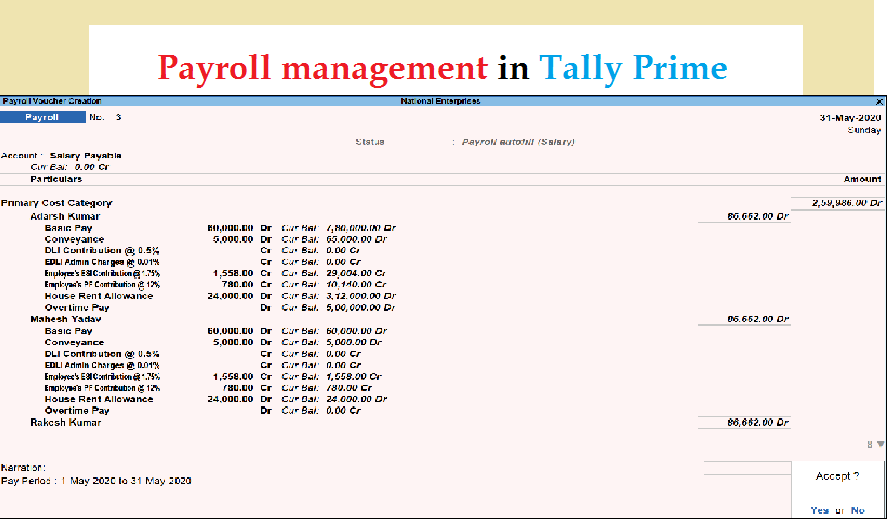
Payroll in Tally prime in Hindi:
यदि आप Tally Prime में पेरोल बनाना चाहते हैं, तो निम्नलिखित कदमों का पालन करें:
- पेरोल को सक्रिय करें (Activate Payroll):
- Tally Prime में पेरोल को सक्रिय करने के लिए, ‘Gateway of Tally’ में जाएं।
- ‘F11: Features’ (फीचर्स) को चुनें या F11 दबाएं।
- ‘Statutory & Taxation’ (विधायक और कर) के तहत, ‘Payroll’ (पेरोल) को ‘Yes’ (हां) में सेट करें।
- बदलाव को सहेजने के लिए Ctrl+A दबाएं।
- कर्मचारी बनाएं (Create Employee):
- ‘Gateway of Tally’ में जाएं।
- ‘Payroll Info’ (पेरोल सूचना) मेनू को चुनें।
- ‘Employees’ (कर्मचारी) को चुनें और ‘Create’ (बनाएं) पर क्लिक करें।
- सभी कर्मचारियों की जानकारी भरें, जैसे कि नाम, पता, पूर्णांक आदि।
- वेतन संरचना बनाएं (Create Payroll):
- ‘Gateway of Tally’ में जाएं।
- ‘Payroll Info’ (पेरोल सूचना) मेनू को चुनें।
- ‘Salary Structure’ (वेतन संरचना) को चुनें और ‘Create’ (बनाएं) पर क्लिक करें।
- संरचना में वेतन के प्रकार, वेतन समूह, निर्धारित वेतन, वेतन स्लिप की स्थापना आदि निर्धारित करें।
- पेरोल आंकड़े दर्ज करें:
- ‘Gateway of Tally’ में जाएं।
- ‘Payroll Vouchers’ (पेरोल वाउचर) मेनू को चुनें।
- ‘Salary’ (वेतन) वाउचर को चुनें और आवश्यक जानकारी दर्ज करें, जैसे कि कर्मचारी का नाम, वेतन संरचना, कटौती, अतिरिक्त वेतन आदि।
इस रूपरेखा के अनुसार, आप Tally Prime में पेरोल को स्थापित कर सकते हैं।
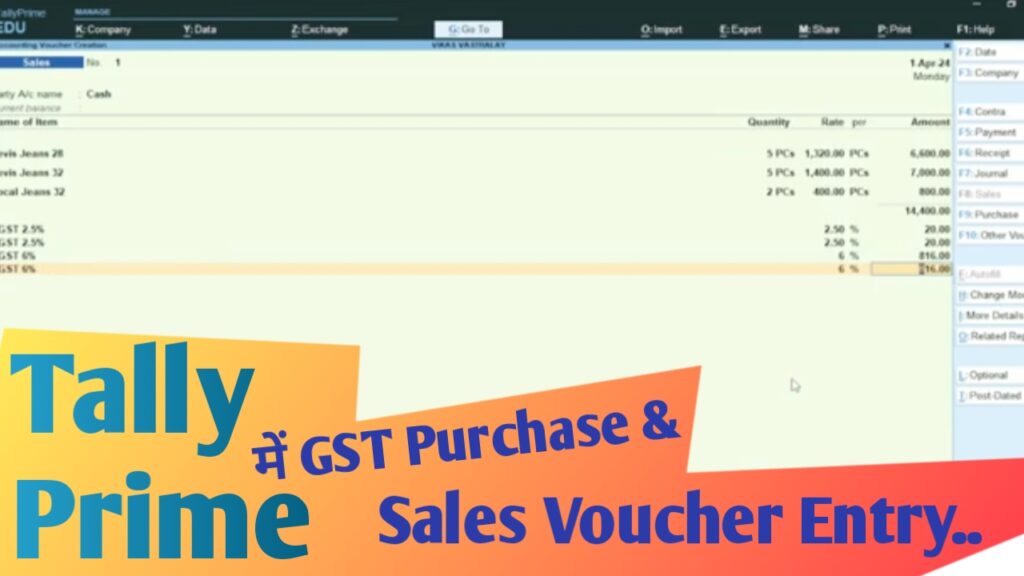







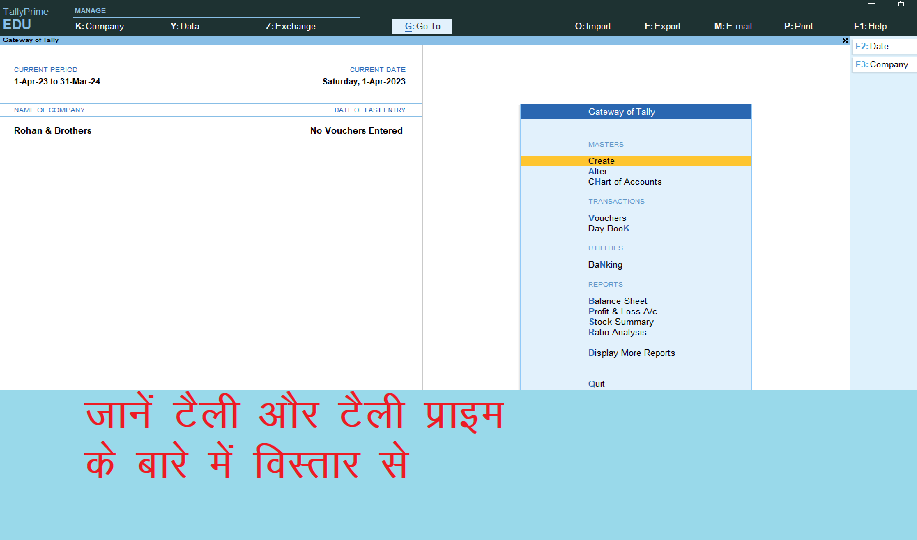
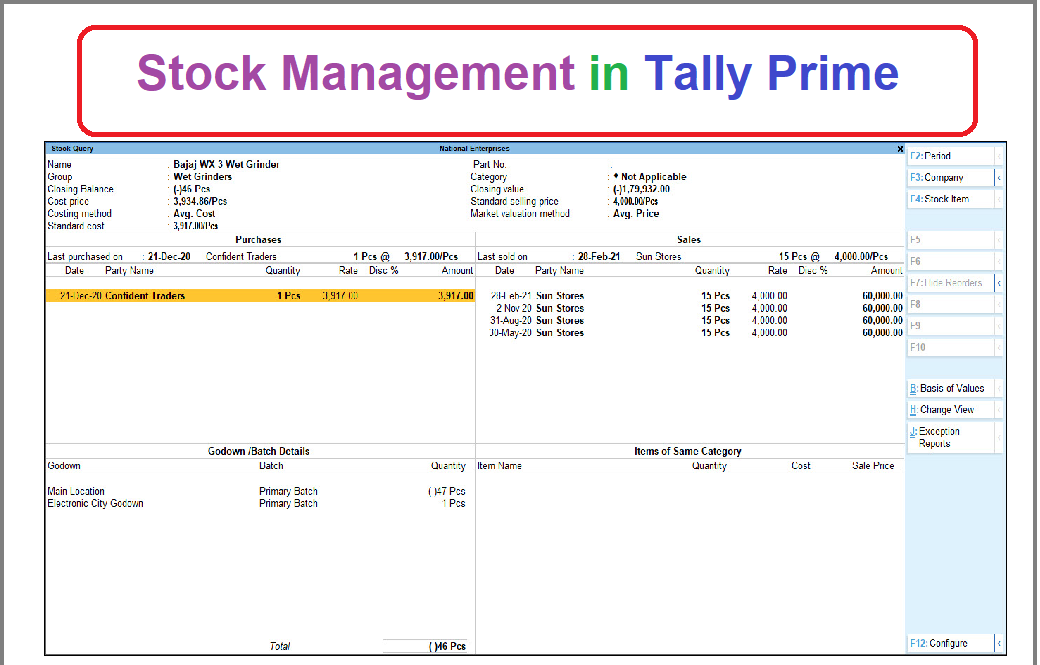
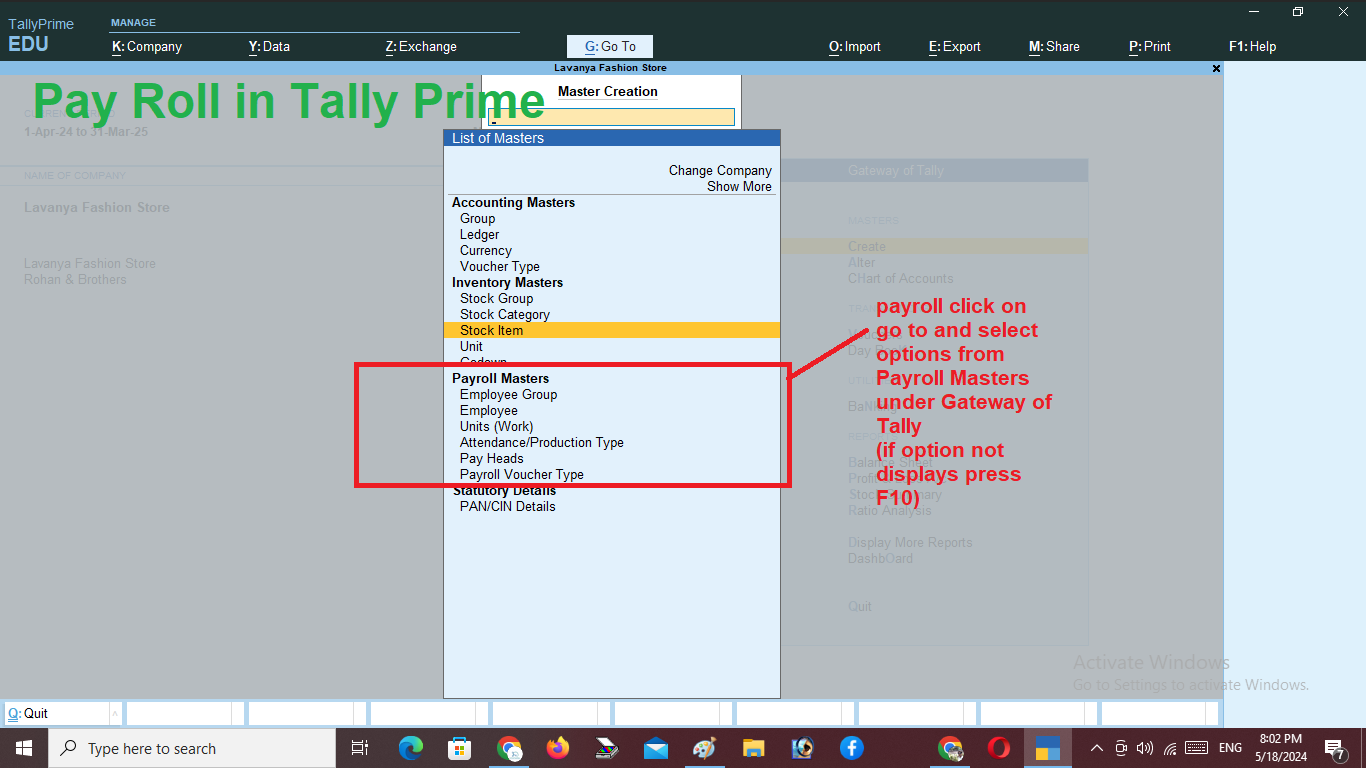
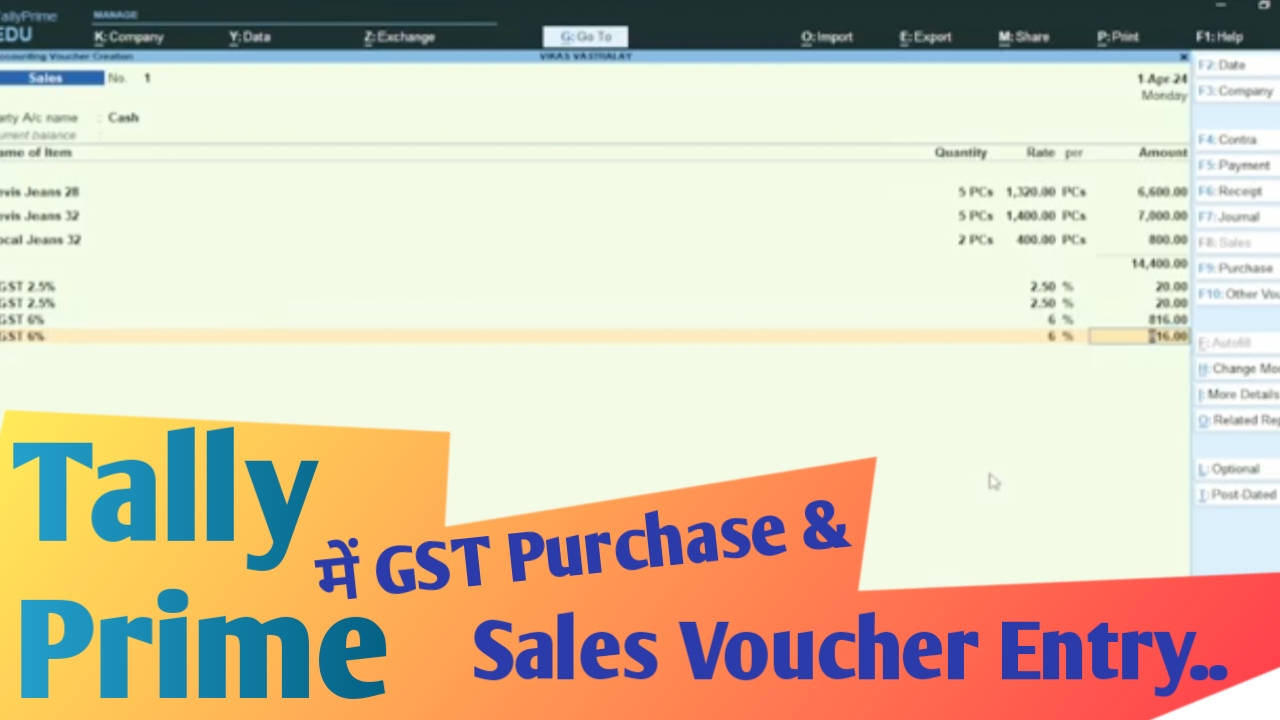
One thought on “Mastering Payroll in Tally Prime: 7 Essential Steps for Success and Common Pitfalls to Avoid”