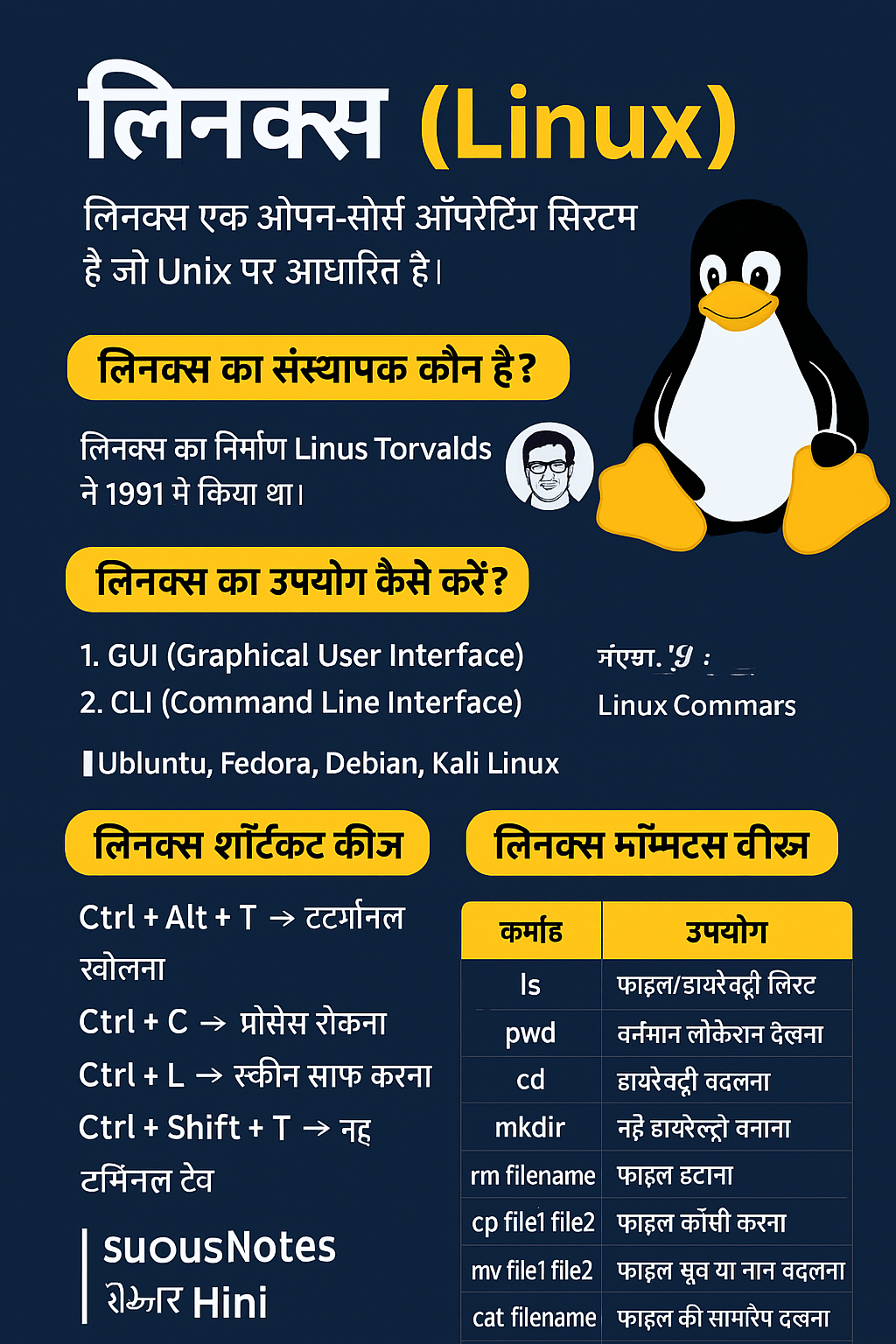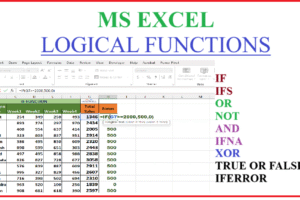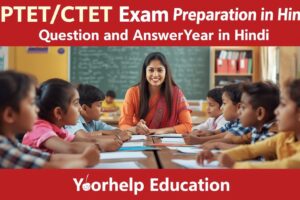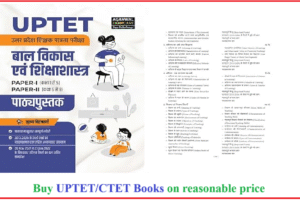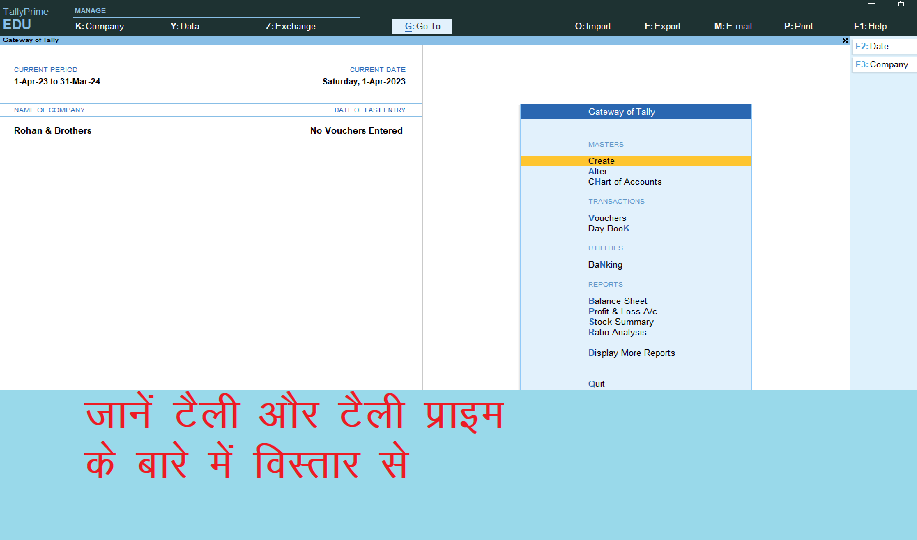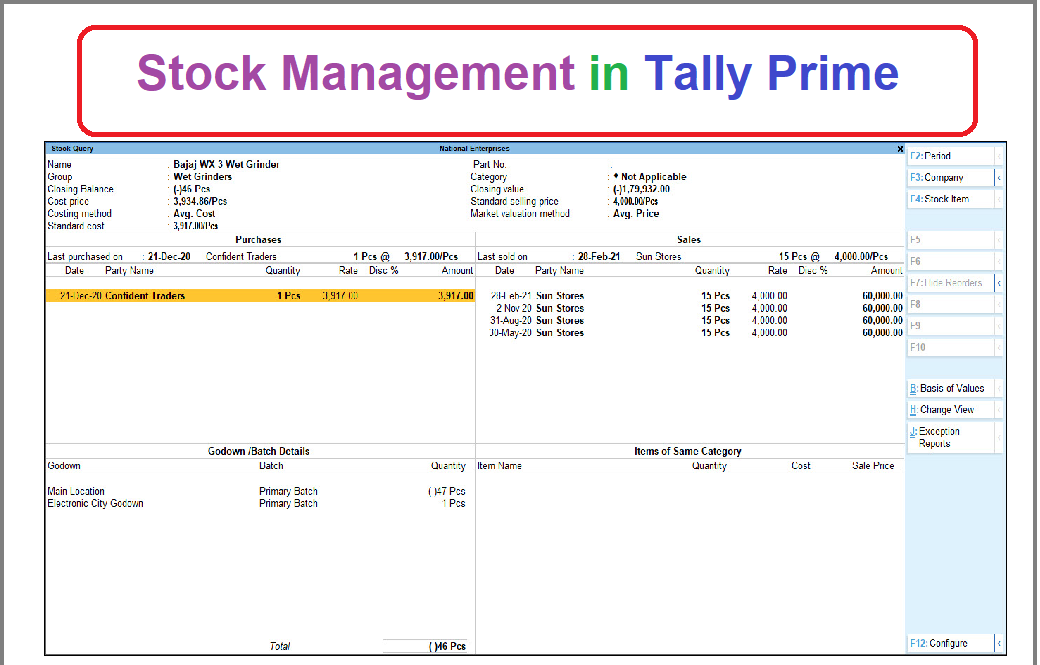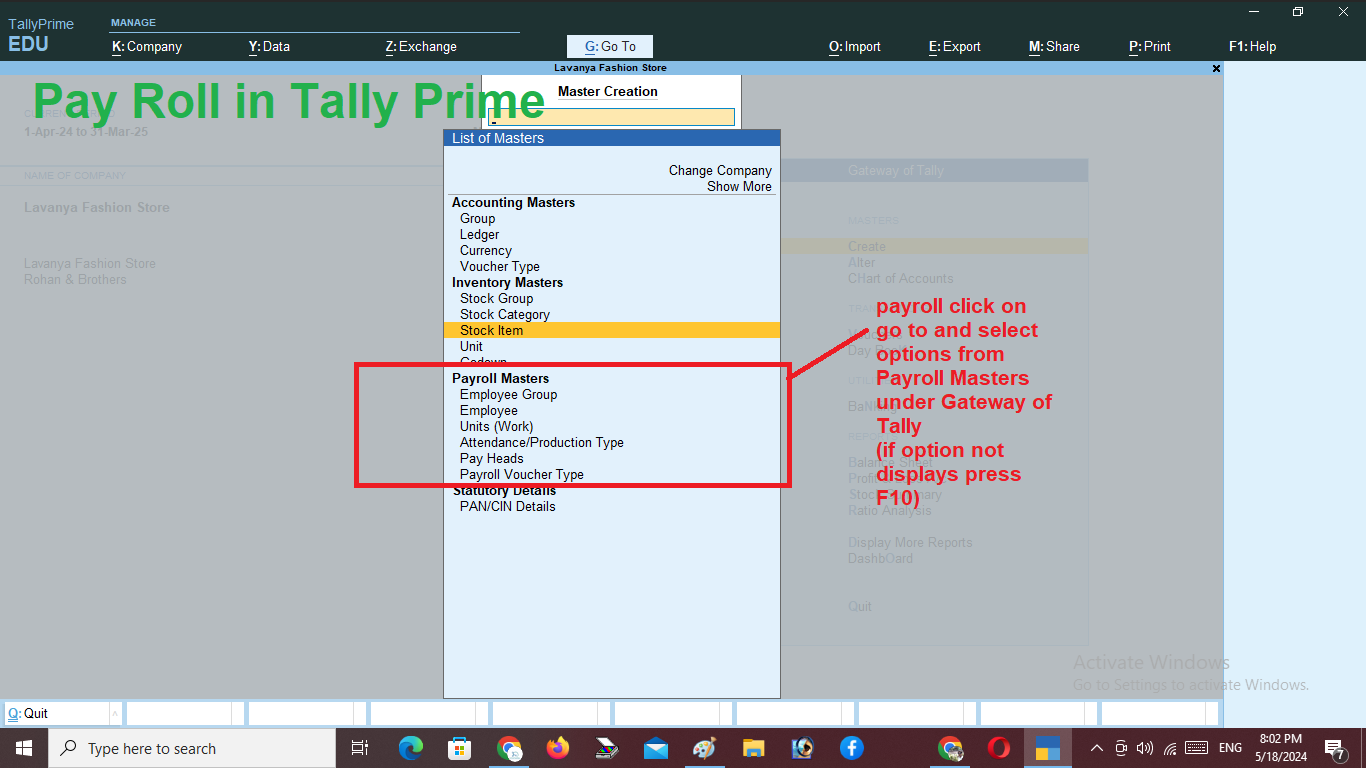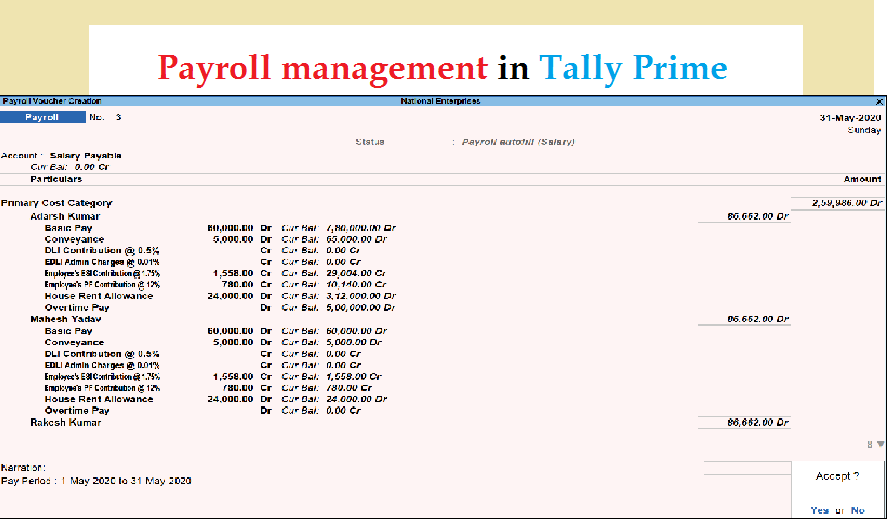How to create company in tally prime? टैली प्राइम में कंपनी कैसे बनाएं? जानें हिंदी में | इस विस्तृत लेख में टैली प्राइम में नई कंपनी कैसे बनाई जाती है, स्टेप-बाय-स्टेप गाइड के साथ।
Table of Contents
How to create company in tally prime?
टैली प्राइम में कंपनी बनाने के लिए निम्नलिखित स्टेप्स का पालन करें:
- टैली प्राइम सॉफ़्टवेयर खोलें: अपने कंप्यूटर पर टैली प्राइम सॉफ़्टवेयर खोलें।
- कंपनी शुरू करें: मुख्य स्क्रीन पर, ‘फाइल’ मेनू में जाएं और ‘नई कंपनी’ का चयन करें।
- नई कंपनी जानकारी भरें: आपको कंपनी का नाम, पता, कंपनी के प्रमुख व्यक्ति का नाम, कंपनी का प्रकार (व्यापारिक, नागरिक, आदि) और अन्य आवश्यक जानकारी भरनी होगी।
- कंपनी को लाइसेंस करें: कंपनी की जानकारी भरने के बाद, आपको एक यूनिक कंपनी लाइसेंस का चयन करना होगा।
- आगे बढ़ें: जब आप सभी जानकारी भर लें, ‘सेव’ बटन पर क्लिक करें और कंपनी डेटाबेस में अपनी कंपनी को बचाएं।
इसके बाद, आप टैली प्राइम में कंपनी सेटअप करके लेन-देन करना शुरू कर सकते हैं।
Press ctrl+K on your keyboard or Go to Company option appearing on screen and click on Create option. Select Company and fill all necessary details accordingly given figure:
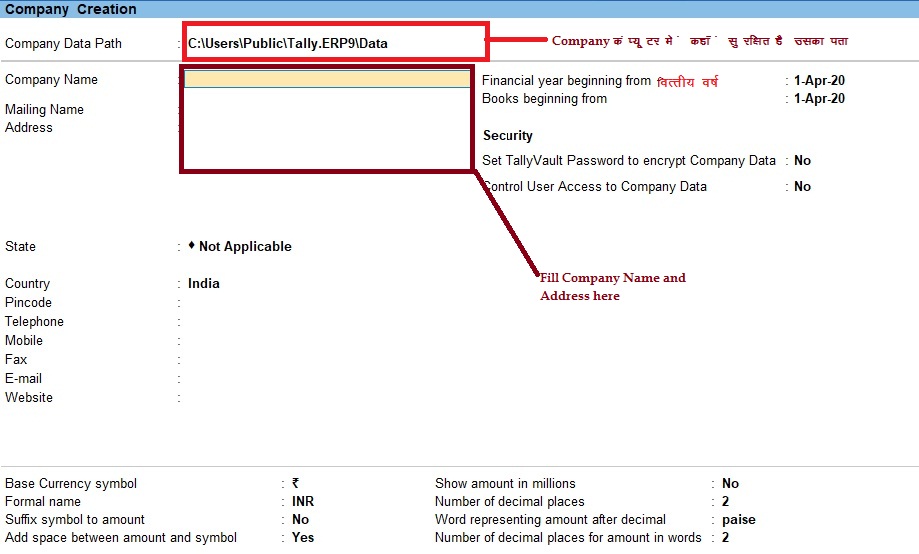
To activate company features set options “Yes” after creation company or press F12 for company feature.
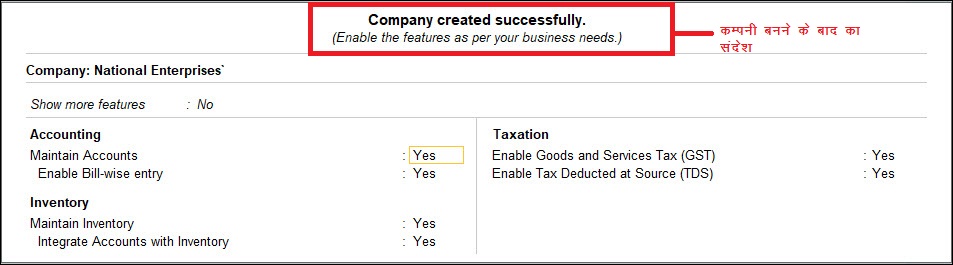
Shortcut of Tally prime related to Company:
Here are some useful shortcuts related to company operations in Tally Prime:
- Alt + F3: To select the company from the list of available companies.
- Ctrl + K: To create a new company.
- Alt + F1: To open the company info menu.
- Alt + F2: To change the current period or financial year.
- Alt + F3: To select the company from the list of available companies.
- Alt + F4: To close the company.
- Ctrl + Alt + D: To delete the company.
- Alt + F7: To open the chart of accounts.
- Alt + F10: To open the closing options.
- Alt + F11: To open the features/options menu.
- Alt + F12: To open the configuration menu.
- Alt + M: To switch to another menu.
These shortcuts can help you navigate and manage companies efficiently in Tally Prime.
How to delete a company in tally prime?
To delete a company in Tally Prime, follow these steps:
- Open Tally Prime software on your computer.
- Select the company that you want to delete from the list of available companies.
- Once the company is opened, go to the Gateway of Tally.
- Press the key combination
Ctrl + Alt + D. - Tally Prime will prompt you to confirm the deletion of the company. Press
Enterto confirm. - Another confirmation message will appear. Press
Yto confirm deletion. - Tally Prime will delete the selected company from its database.
Please note that once a company is deleted, all its data will be permanently removed and cannot be recovered. Make sure to back up any important data before deleting a company.
Frequently Asked Questions of Tally Prime:
What is Accounting?
Read this article : Accounting concepts: What is Accounting? 10 useful terms of Accounting, एकाउंटिंग समझें हिंदी में
What is the shortcut key of select company in tally prime?
You can select company using Alt+F3 in tally prime or go to main menu. Select create, select, alter option and select company from sub menu.
how to create company in tally prime?
which shortcut key is used to delete a company in tally prime?
In Tally Prime, the shortcut key used to delete a company is Ctrl + Alt + D. When you press this key combination, Tally Prime will prompt you to confirm the deletion of the selected company. Once confirmed, the company will be permanently deleted from Tally Prime’s database.